Site Tips
To take full advantage of the features of this site it is best viewed on a computer or laptop, and even better when set to “full screen”. If viewed on a mobile device, the pages are best rendered when in landscape (horizontal) mode.
The site can be read as an on-line book by moving back and forth between pages, or one can jump around to favorite sections using the table of contents in the side bar. By default the side bar is enabled and shows titles for all the various chapters and appendices. Clicking on a chapter or section title in the side bar will reveal any underlying sections or subsections. To move around the site,
- use the arrows at the side and/or bottom of each page to go to the next/previous page of the site. The arrow keys on a keyboard can be used if available.
- click on a chapter or section in the side bar to take you to that page.
- click in the middle of the header bar at the top of the page to return to the main page.
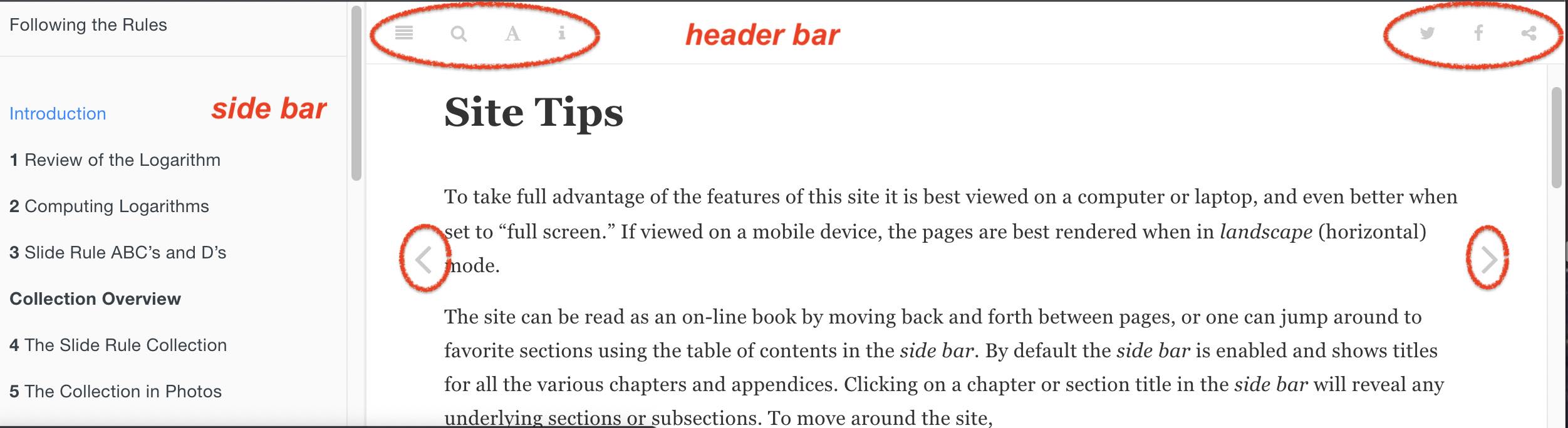
The side bar can be toggled in or out of view by either pressing the s key or by clicking the “list” icon in the header bar.
On a mobile device, the side bar may not be in view when held in landscape (horizontal) mode. Turn to portrait (vertical) mode to see the list icon (top left) and press to reveal the table of contents.
The site has a useful search function built in, which can be enabled by pressing the f key or by clicking the “magnifying glass” icon in the header bar. To exit the search function, hit the ESC key or click the icon again.
To use the search function,
- Enable using the search icon or using the
fkey.
- Enter a text string in the search field and hit return.
- Use the up/down arrows to scroll through the list of pages where the text can be found, or simply click on the chapter/section shown in the list of results.
- Exit the search feature by clicking again on the search icon or using the
ESCkey.
Clicking the “i” in the header bar will provide short reminders of the keyboard shortcuts mentioned above.
The “A” in the header bar provides a few options for font size, font style, and text/background colors.
Finally, if you like what you find, the current page can be shared on social media platforms using the share functions on the right side of the header bar.